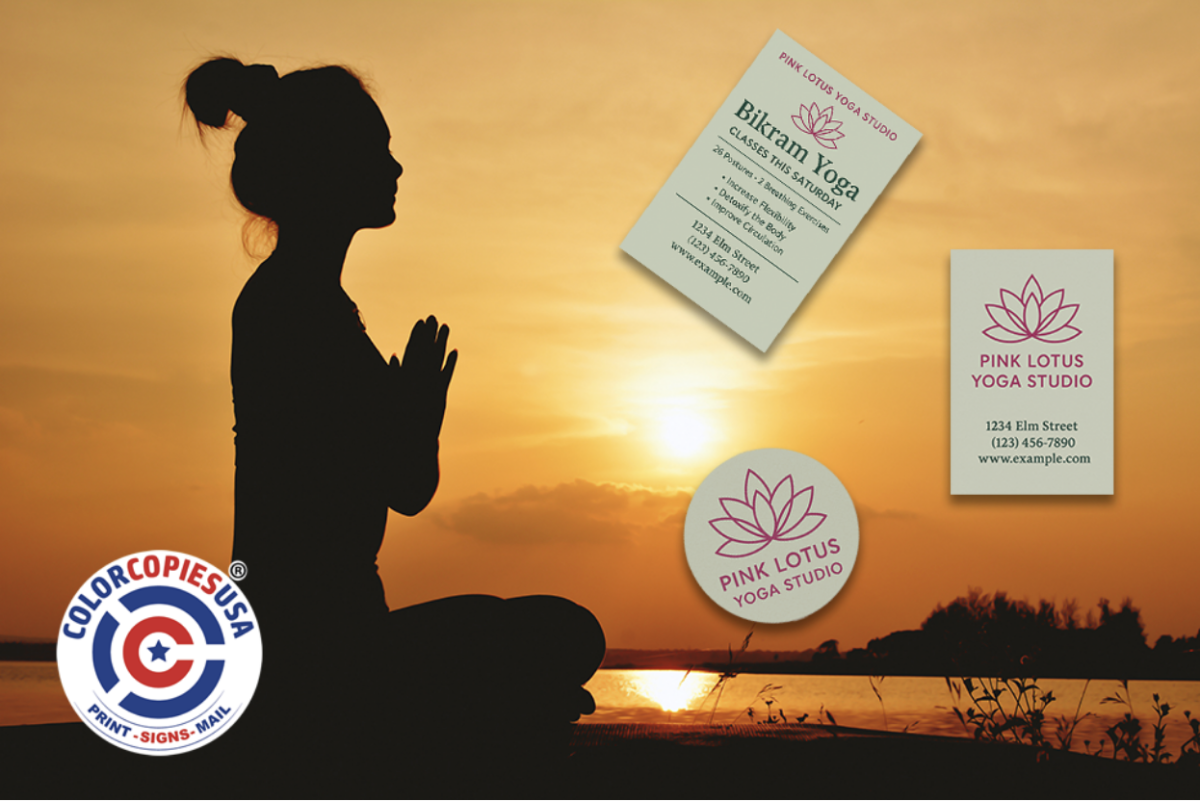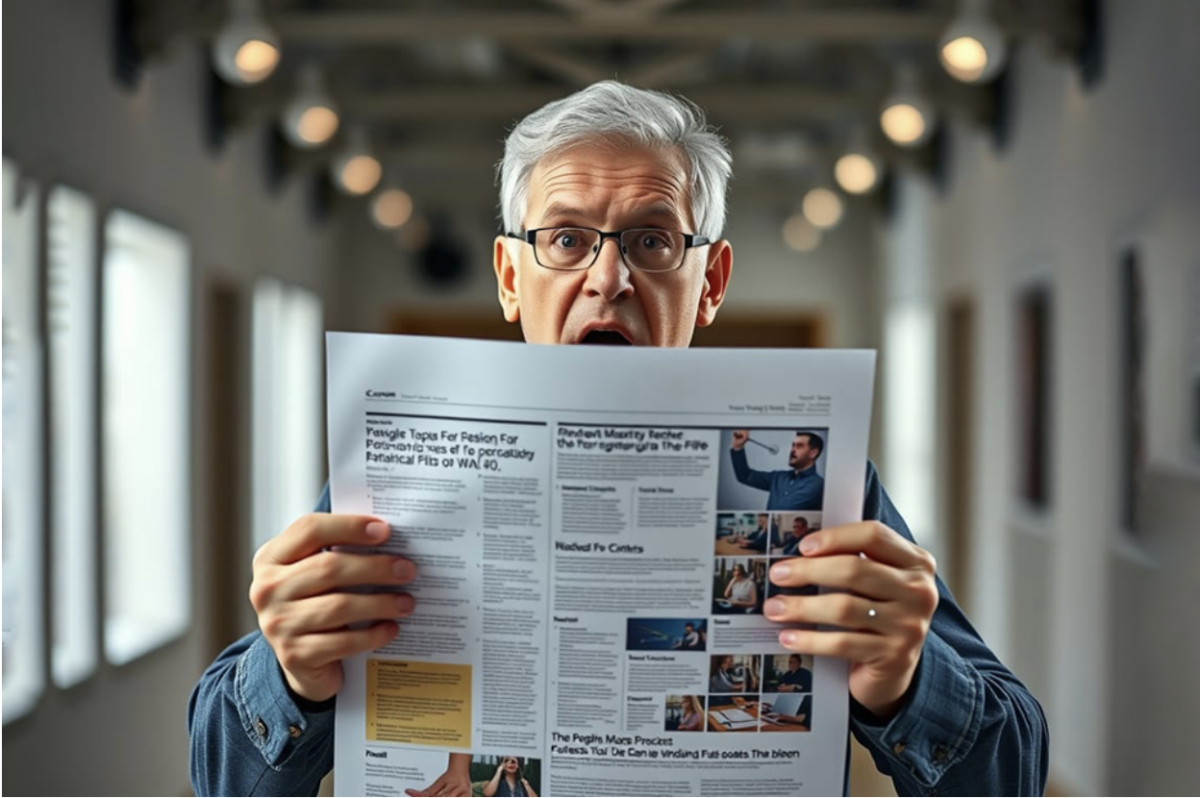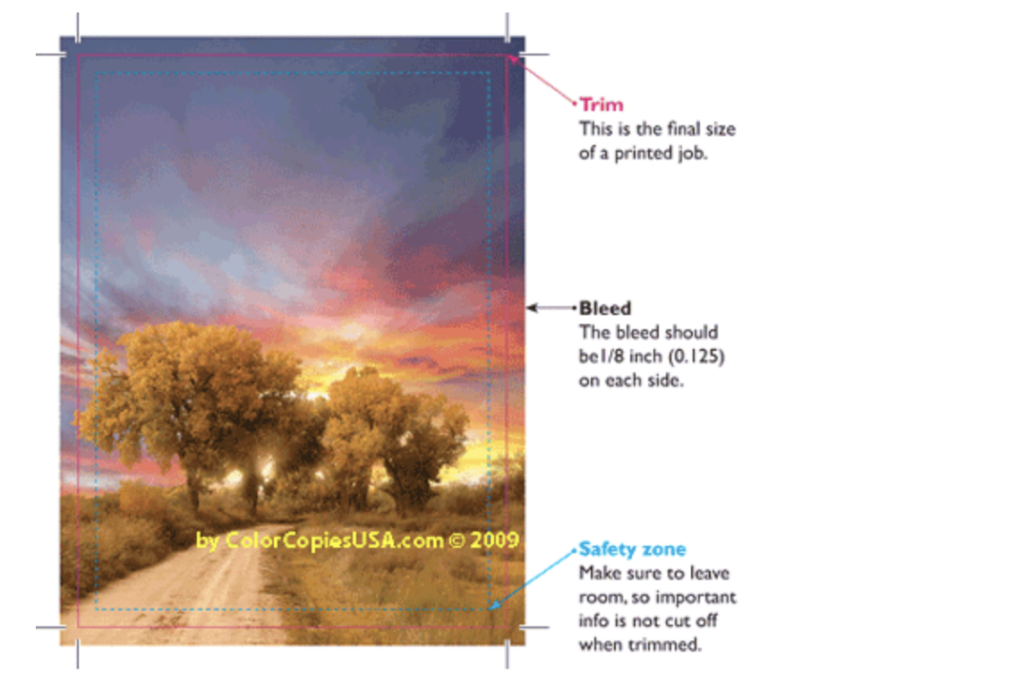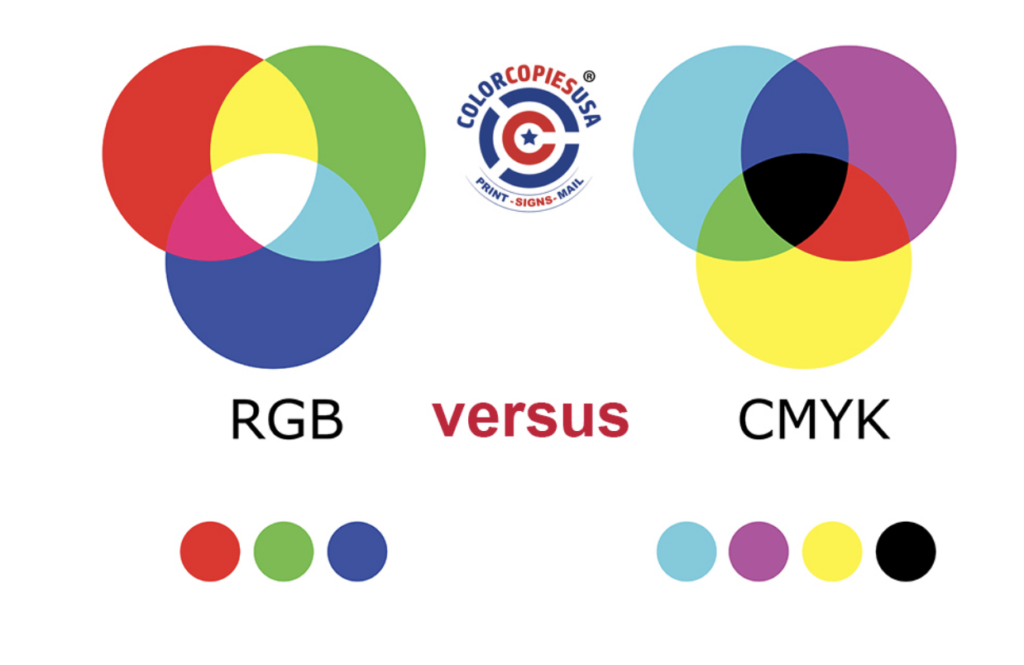Trying to promote your yoga studio without a plan is like trying to do a handstand on a paddleboard—shaky, frustrating, and probably going to end in a splash.
That’s where smart yoga advertising comes in. While digital ads may get clicks, print marketing still holds power when it comes to reaching people in your community. With help from Color Copies USA, you can use high-quality color printing and eye-catching materials to build brand awareness, attract new students, and grow your studio the smart way.
| “Yoga is about connection, and so is good print marketing. When someone holds a beautiful flyer or brochure in their hand, they’re already building a relationship with your brand.” |
| – Gustavo Baner, owner/operator of Color Copies USA |
- Gustavo Baner, owner/operator of Color Copies USA
Why Print Works for Yoga Studios
Digital ads scroll by. A printed flyer? That stays on the fridge. When you’re opening a studio or launching a new class, physical marketing materials help you stand out in your neighborhood. Flyers, banners, and postcards give you a physical presence in places where potential clients already spend time—juice bars, wellness shops, fitness stores, and local events.
Print gives people something to hold onto, especially those not glued to their phones. It’s an underrated part of a well-rounded advertising strategy.
“We see it all the time—businesses that rely only on digital miss out on the clients who live just blocks away,” says Baner. “That’s where color copies can really make a difference.”
Real Results from Real Studios
Print marketing leaves an impression. Brochures for upcoming retreats, flyers with class schedules, and postcards offering a free class—all of these give your audience something tangible to engage with.
Data shows that for every 1,000 flyers distributed, about 10 to 50 people engage. Even better, 89% of consumers remember receiving a flyer. You can increase conversions by including a QR code, a discount, or an invite to a free event.
One studio manager told us, “A new client walked in holding our flyer. They had never heard of us until they saw it at a coffee shop. After one class, they signed up for a full-year membership.”
5 Easy Yoga Advertising Ideas That Work
1. Retractable Banners That Get Noticed
Put a professionally printed retractable banner outside your studio or booth at an event. Use peaceful imagery and calming colors to match your brand. These are especially useful at community events or health expos where foot traffic is high.
| A sharp banner is like a handshake from across the street,” Baner says. “It starts the conversation before anyone walks in. |
2. Business Cards with a Modern Touch

Always carry them. Business cards make it easy to keep yourname in someone’s hand, wallet, or on their desk. Add a QR code so they can scan and sign up instantly. Use thick, premium paper and subtle colors to reflect the energy of your brand.
3. EDDM Postcards
Direct mail still works—especially when it’s done with style. A well-designed EDDM postcard delivered to nearby homes can generate new leads for upcoming workshops, teacher training, or new class launches.
With online printing, it’s easy to create custom postcards and get them shipped fast. Add a location-specific message like “Stretch Into Summer with Miami’s Chillest Yoga Studio” to create local appeal.
4. Flyers for Events, Classes, and Specials
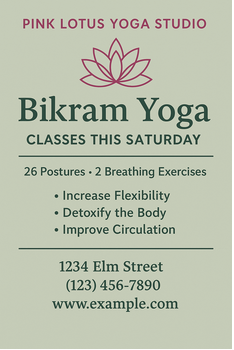
Flyers are one of the most affordable ways to advertise your studio—especially when you’re promoting something with a set date like a new class schedule, a special workshop, or a teacher training. You can print them in small batches for weekly promotions or order in bulk to keep them stocked at your front desk.
Place flyers in yoga-friendly spots:
- juice bars
- gyms
- local cafés
- health food stores
- chiropractic offices
Keep the design clean and focused. Highlight the offer or event name in large type, include a class schedule or details, and add a QR code that links to your booking page. The easier you make it for someone to take action, the better your results.
5. Branded Circle Stickers

People love stickers. Design circle stickers with your logo, a slogan, or even a yoga mantra. Hand them out after class, sell them with merch, or toss a few into new member gift bags.
Local touches help too—“Tampa’s Zen Zone” or “Chi-Town Flow” can add personality and community pride.
Get Started with Online Printing Fast
At Color Copies USA, we specialize in helping small businesses move fast and look professional. You don’t need to be a design pro—just bring your logo, your vision, and your deadlines.
Here’s how to order:
- Choose your product (flyers, business cards, banners, postcards, etc.)
- Upload your design or take advantage of our easy-to-customize templates
- Select paper type, size, and quantity
- Submit your order—we’ll print and ship it quickly
| “You don’t have to overthink it because we make it easy to get your prints fast. That way, you can focus on running your business.” |
| – Gustavo Baner |
Make Print a Core Part of Your Yoga Advertising
Print still works—and in yoga advertising, it works well. When you’re building a community, color copies offer something real that people can touch and remember. Combined with a smart digital presence, color printing helps you reach more people and turn them into long-term clients.
At Color Copies USA, we are dedicated to helping businesses succeed. Our online printing services make it easy to get professional-quality materials at unbeatable prices. Ready to take your yoga studio to the next level? Order your prints today by clicking here or give us a call at 877-421- 0668 today to start growing your studio!